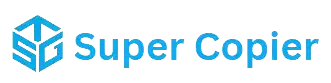SuperCopier is a robust file-copying tool designed to enhance and simplify computer file-copying processes. A reliable file-copying tool can significantly improve productivity and efficiency in the digital age, where data transfer and management are integral to daily activities. SuperCopier stands out as a reliable and feature-rich solution that offers a range of benefits to users.
A reliable file-copying tool like SuperCopier is essential for several reasons. Firstly, it improves the speed and efficiency of file transfers. Traditional file copying methods in operating systems can be slow, especially when dealing with large files or multiple files simultaneously. SuperCopier’s advanced algorithms and optimizations help to significantly speed up the copying process, saving users valuable time.
Additionally, SuperCopier offers features that enhance the reliability of file copying. One such feature is the ability to pause and resume file transfers. This is particularly useful when dealing with large files that may take a long time to copy. Users can pause the transfer if they need to free up system resources or if they encounter any issues and then resume it later without losing any progress.
Another key advantage of SuperCopier is its error-handling capabilities. Traditional file copying methods often fail to provide detailed error messages when a file copy fails. SuperCopier, on the other hand, provides clear and concise error messages, making it easier for users to identify and resolve any issues that may arise during the copying process.
SuperCopier is a reliable and efficient file-copying tool that offers a range of benefits to users. Its speed, reliability, and advanced features make it an essential tool for anyone who regularly deals with file transfers. Whether you’re copying large files or multiple files or just looking for a more efficient way to manage your files, SuperCopier can help streamline your workflow and improve your overall productivity.
What is SuperCopier?
SuperCopier is a file-copying software for Windows that is designed to enhance users’ file-copying experience. It replaces the standard Windows file copying dialog and offers several advanced features to improve copying speed, efficiency, and reliability.
At its core, SuperCopier aims to make file copying and moving tasks more manageable, especially when dealing with large files or multiple files at once. It optimizes the copying process and gives users more control over their file operations.
One of the key features of SuperCopier is its ability to resume copying tasks that are interrupted or paused. This can be incredibly useful when dealing with large files that take a long time to copy. Instead of starting the copy process from scratch, SuperCopier can pick up where it left off, saving time and reducing frustration.
SuperCopier also offers users the option to customize their copying experience. Users can choose to prioritize certain files, set the copying speed, and manage how conflicts (such as duplicate file names) are handled. These customization options allow users to tailor SuperCopier to their specific needs and preferences.
Another notable feature of SuperCopier is its ability to integrate seamlessly with Windows Explorer, the default file manager in Windows. This means that users can access SuperCopier’s features directly from Windows Explorer, making it easy to use alongside other file management tasks.
SuperCopier is a valuable tool for anyone who regularly needs to copy or move files on their Windows computer. Its advanced features, such as resume support and customization options, set it apart from the standard Windows file-copying tool and make it a powerful addition to any user’s toolkit.
Why Use SuperCopier?
SuperCopier provides several advantages over the standard Windows file transfer utility:
- Faster Transfers: SuperCopier accelerates file transfer speeds, saving time when handling large files.
- Pause and Resume: Users can pause and resume file transfers, allowing greater flexibility.
- Error Management: The software can recover from transfer errors, ensuring files are copied or moved without data loss.
- Queue Management: SuperCopier allows users to manage multiple file transfer tasks efficiently.
- Customizable Settings: Advanced settings enable users to optimize transfer performance based on their needs.
System Requirements
Before installing SuperCopier, ensure your computer meets the following system requirements:
- Operating System: Windows 7, 8, 10, or 11
- Processor: Intel or AMD processor, 1 GHz or higher
- RAM: 1 GB or more
- Disk Space: At least 10 MB of free disk space
- Internet Connection: Required for downloading the installer
Downloading SuperCopier
To download SuperCopier, follow these steps:
- Visit the Official Website: Go to the official SuperCopier website at supercopierwebsite.com.
- Navigate to the Download Page: Click on the “Download” section of the website.
- Select the Version: Choose the latest version of SuperCopier that is compatible with your Windows OS.
- Download the Installer: Click the link to save the installer file to your computer.
Installing SuperCopier
Follow these steps to install SuperCopier on your computer:
- Locate the Installer: Find the downloaded installer file in your “Downloads” folder or the location where you saved it.
- Run the Installer: Double-click the installer file to launch the installation wizard.
- Accept the License Agreement: Read the agreement and click “I Agree” to proceed.
- Choose Installation Location: Select the destination folder for the installation or use the default location.
- Complete the Installation: Click “Install” and wait for the process to complete. Once finished, click “Finish” to exit the wizard.
Initial Setup and Configuration
After installing SuperCopier, you’ll need to configure it for optimal performance:
- Launch SuperCopier: Open SuperCopier from the Start menu or desktop shortcut.
- Set Up Default Settings: Configure the default settings for file transfers, including buffer size and transfer mode.
- Enable Startup: If you want SuperCopier to start automatically with Windows, enable the startup option in the settings.
Customizing SuperCopier Settings
SuperCopier offers various settings to customize your file transfer experience:
- Transfer Speed: Adjust the transfer speed settings to optimize performance based on your system capabilities.
- Error Management: Configure how SuperCopier handles transfer errors, such as retry attempts and notifications.
- Transfer Queue: Manage the transfer queue settings, including the maximum number of concurrent transfers and priority settings.
- Appearance: Customize the appearance of SuperCopier, including themes and interface language.
Using SuperCopier for File Transfers
Using SuperCopier for file transfers is straightforward:
- Drag and Drop: Drag and drop files or folders into the SuperCopier interface to initiate a transfer.
- Copy and Paste: Use the standard copy (Ctrl+C) and paste (Ctrl+V) commands; SuperCopier will automatically handle the transfer.
- Pause and Resume: Use the pause and resume buttons in the SuperCopier interface to manage ongoing transfers.
- Monitor Progress: Track the progress of file transfers, including speed, time remaining, and any errors encountered.
Troubleshooting Common Issues
Here are some common issues you might encounter with SuperCopier and their solutions:
- Slow Transfer Speeds: Adjust the transfer speed settings in SuperCopier to ensure that other applications are not heavily using your system resources.
- Transfer Errors: Check for any file system errors on your hard drive and ensure you have sufficient disk space.
- Software Crashes: Ensure you are using the latest version of SuperCopier. If the issue persists, try reinstalling the software.
Advanced Features of SuperCopier
SuperCopier offers several advanced features for power users:
- Scripting: Use scripts to automate file transfer tasks and integrate SuperCopier with other software.
- Network Transfers: Optimize settings for transferring files over a network, including bandwidth management and error recovery.
- Command-Line Interface: Use the command-line interface for advanced control over file transfers and batch processing.
Frequently Asked Questions(FAQs)
Is SuperCopier free to use?
Yes, SuperCopier is free to download and use.
Is SuperCopier safe to use?
Yes, SuperCopier is safe to use. It is a reputable software with no known malware or security issues.
Can SuperCopier copy files faster than the standard Windows copying tool?
Yes, SuperCopier is designed to copy files faster than the standard Windows copying tool, especially when dealing with large or multiple files simultaneously.
Does SuperCopier work on Mac or Linux?
No, SuperCopier is currently only available for Windows operating systems.
Can I pause and resume file copying tasks with SuperCopier?
Yes, SuperCopier allows you to pause and resume file copying tasks, which can be useful for managing large copying operations.
Does SuperCopier integrate with Windows Explorer?
SuperCopier integrates with Windows Explorer, allowing you to access its features directly from the Windows file manager.
Can I customize the copying speed and other settings in SuperCopier?
Yes, SuperCopier offers customization options, such as setting the copying speed and managing conflicts during copying tasks.
Does SuperCopier support copying of files with long file paths?
Yes, SuperCopier can handle files with long file paths, which can sometimes be an issue with the standard Windows copying tool.
What are the system requirements for running SuperCopier?
SuperCopier has modest system requirements and should run smoothly on most modern Windows computers.
Is SuperCopier actively maintained and updated?
Although SuperCopier’s development has been somewhat sporadic in recent years, with occasional updates, it remains a popular choice for many users seeking an alternative to the standard Windows copying tool.
Conclusion
Installing and setting up SuperCopier on your computer is straightforward and significantly enhances your file transfer capabilities. By following this guide, you can ensure that SuperCopier is configured optimally for your needs, allowing you to take advantage of its advanced features and superior performance. Whether transferring large files or managing multiple file tasks, SuperCopier is essential for any Windows user.